
🚀 Quick Tutorial: Run Google Maps on AgentX
How to Obtain Your API Key for Google Maps MCP Configuration with AgentX

How to Obtain Your API Key for Google Maps MCP Configuration with AgentX
This guide walks you through integrating Google Maps with AgentX via the MCP Tool. The setup is simple - get your Google Maps API key, enable the Google Maps MCP Tool in the AgentX editor, paste the key into your environment variables, and hit save.
Once connected, your AgentX agent gains powerful geolocation capabilities, allowing it to:
Convert street addresses to precise coordinates and vice versa
Search for nearby businesses or points of interest by category or keyword
Pull detailed place information like ratings, opening hours, reviews, and contact info
Calculate travel times and distances between locations
Retrieve elevation data for any spot on the map
Provide turn-by-turn directions instantly
The real magic? You don’t have to remember commands—just ask your AI naturally, and it handles all the technical steps in the background.
How to Use MCP Servers to Supercharge Your AI – Real Use Cases
How to get your API KEY: https://developers.google.com/maps/documentation/embed/get-api-key
In the Tools section, look for Other integrations
Find “Google Maps” in the list.
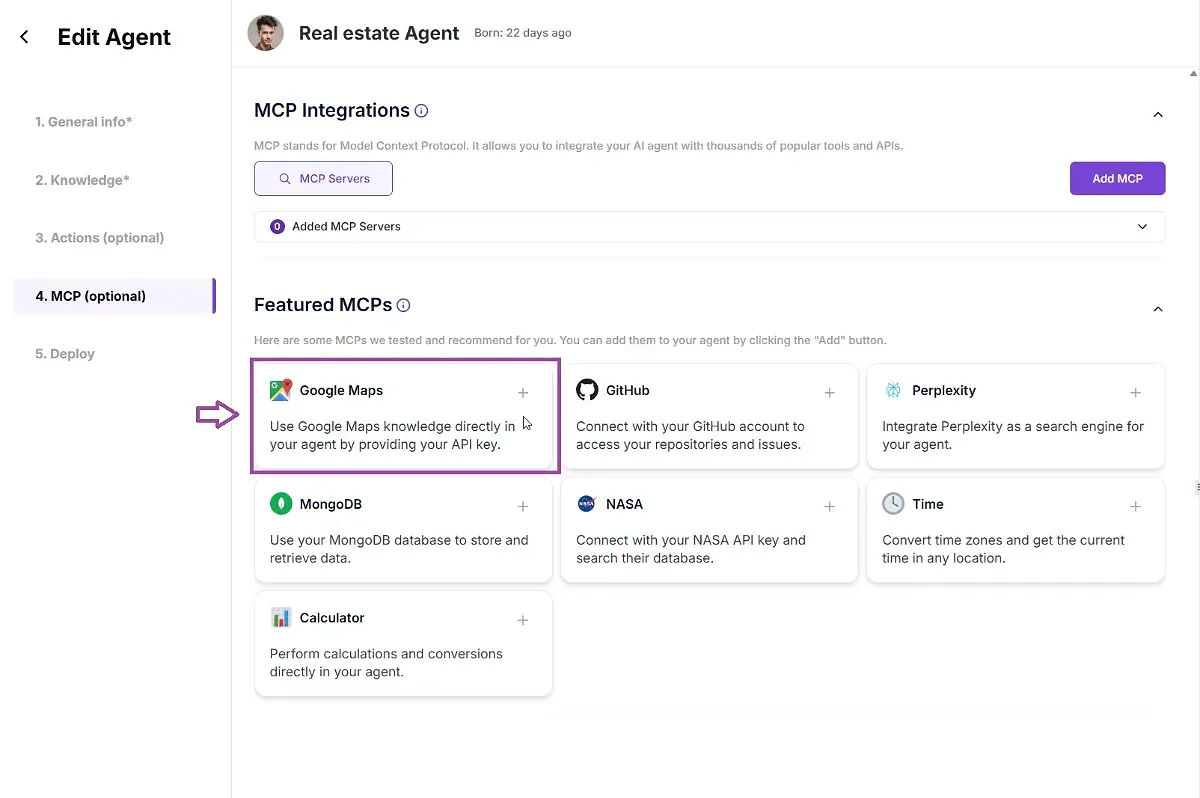
Click to ENABLE to configure it.
In the Environment Variables section provide you API Key:
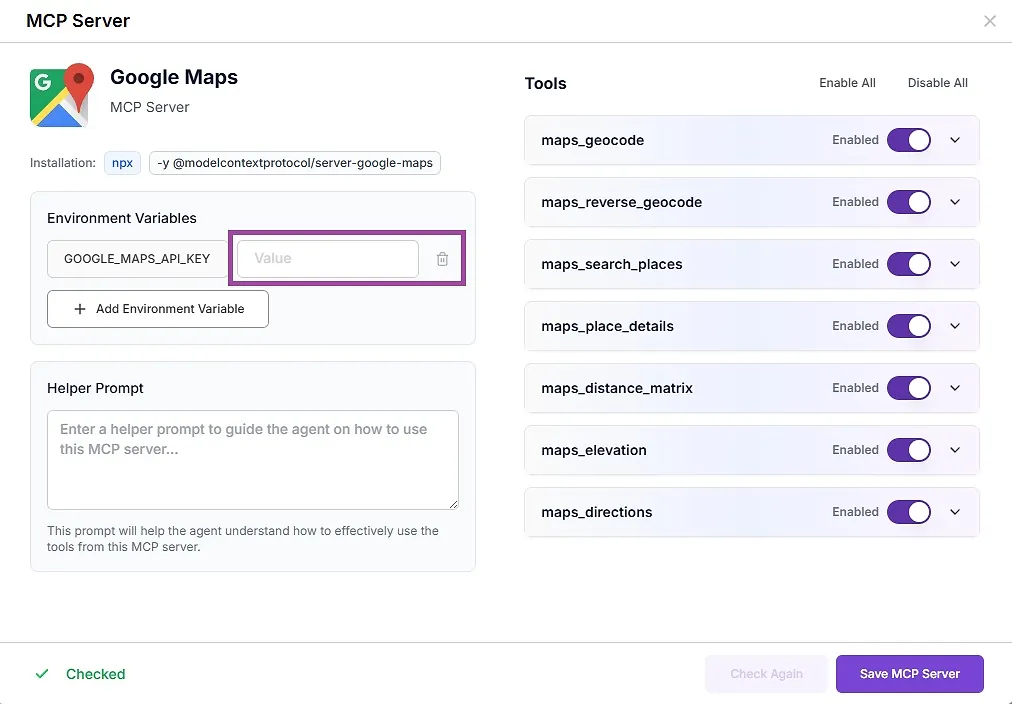
Click Save (or Update) to apply your changes.
Your agent now has “Google Maps superpowers” and can:
Convert addresses ↔️ coordinates
Find nearby places, show hours, reviews, contact info
Get distances, directions, and more!
Just ask your agent questions involving locations, addresses, routes, or places.
Once connected, your agent can use a suite of geolocation tools, including:
maps_geocode – Turn any address into geographic coordinates
maps_reverse_geocode – Convert coordinates back into a readable address
maps_search_places – Find places by name, category, or keyword
maps_place_details – Get hours, ratings, reviews, and more about any place
maps_distance_matrix – Calculate travel time and distance between locations
maps_elevation – Find elevation info for any point on the map
maps_directions – Get step-by-step directions between two or more locations
💡 Sounds complex? No worries—your AI handles the logic. You just ask, and it responds.
Summary:
Agent Editor → Tools → Google Maps
Paste API Key
Save & Deploy.
Discover how AgentX can automate, streamline, and elevate your business operations with multi-agent workforces.